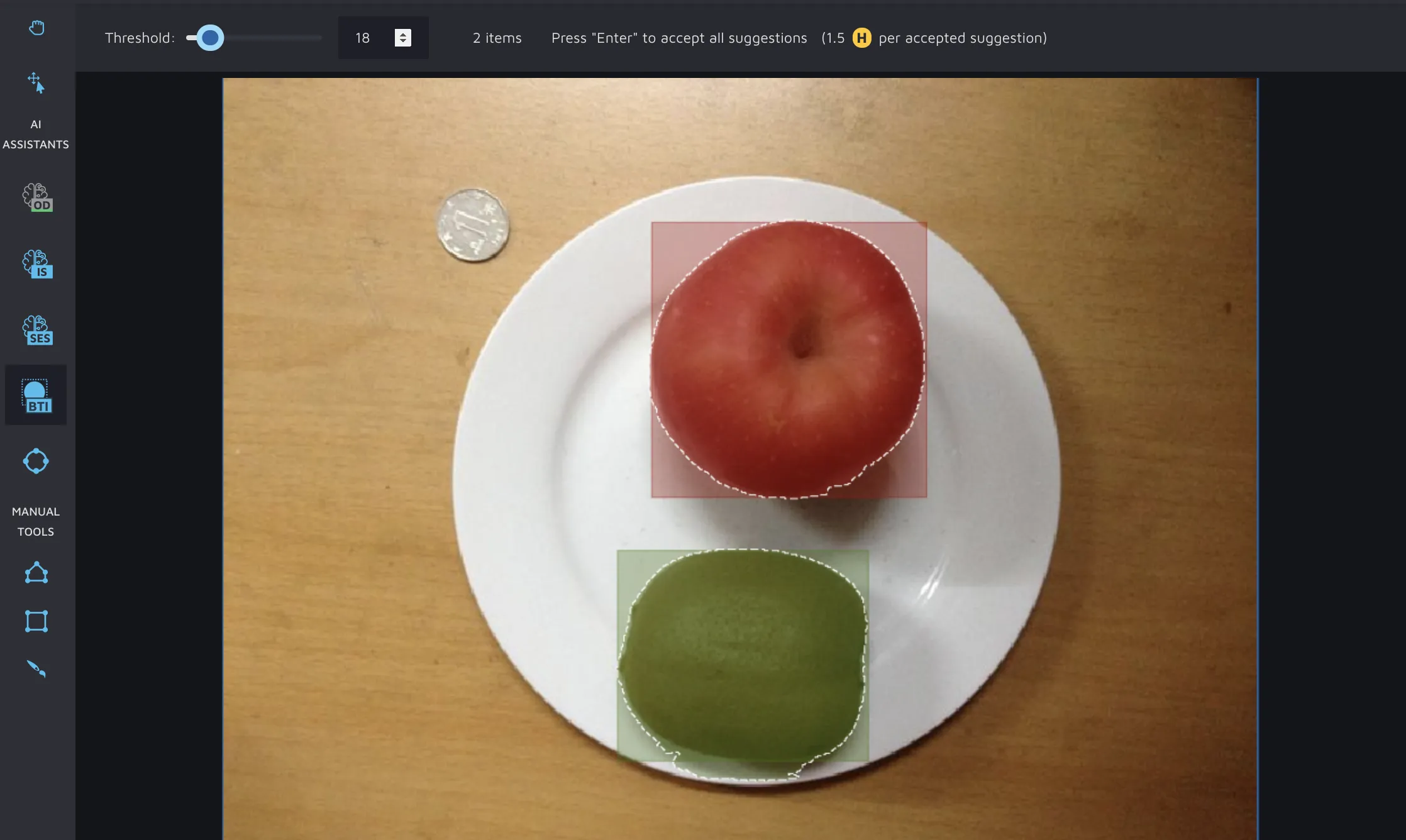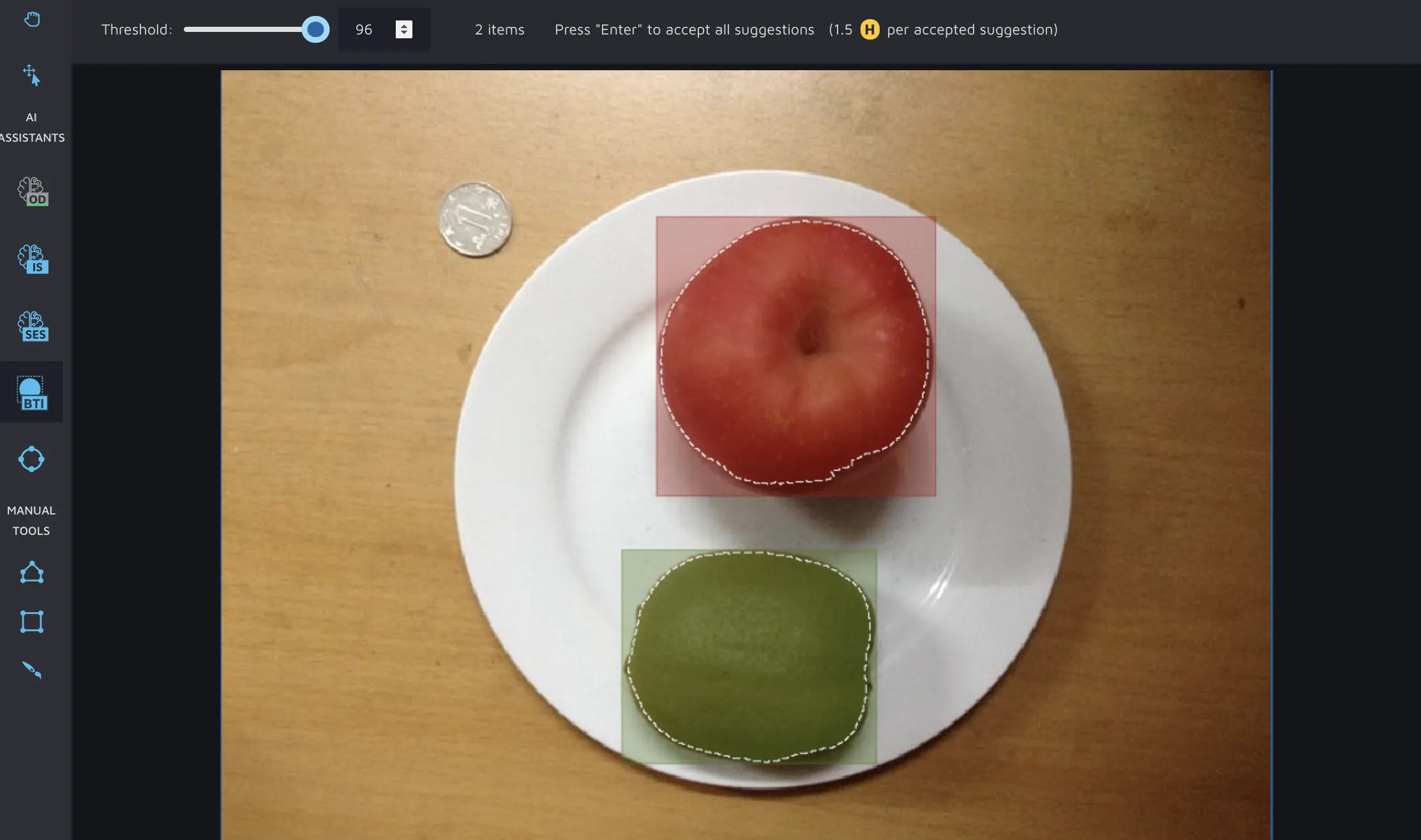Box to Instance
The origins of Box to Instance were a couple of companies coming to us and saying they had large datasets with bounding boxes that they needed to convert to instances. This seemed like a reasonable request to us, so we created a specific tool to help.
The tool can be selected by pressing the icon:
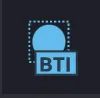
...in the toolbar, or by pressing “O”.
It works by first taking any bounding boxes on an image, and then using them as anchor boxes in which an AI model looks for instance shapes. The most likely shape is then presented to the user.
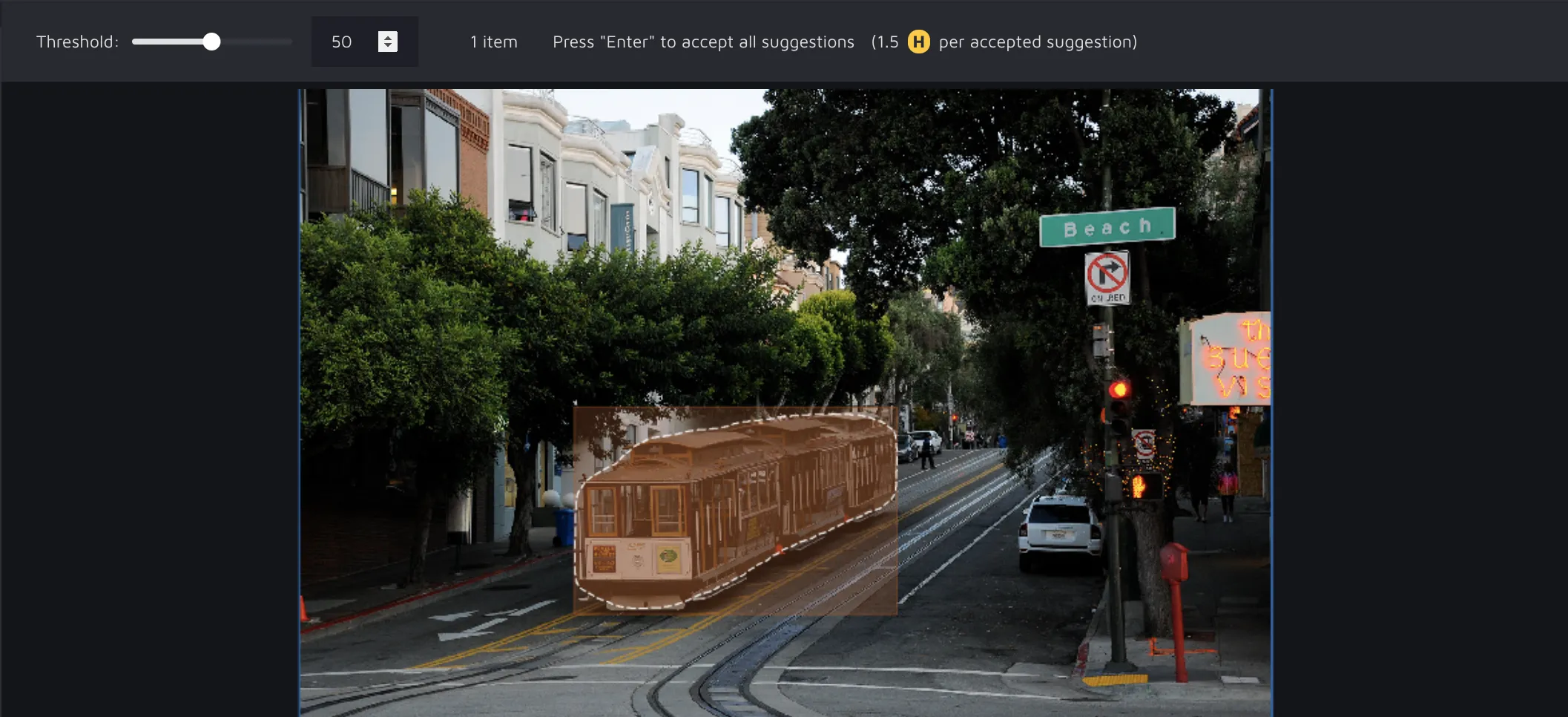
To accept a single prediction, move your mouse over the suggested instance, and left-click on it.
If you have an image with multiple bounding boxes, BTI will give you suggestions for every single one. Here's an example:
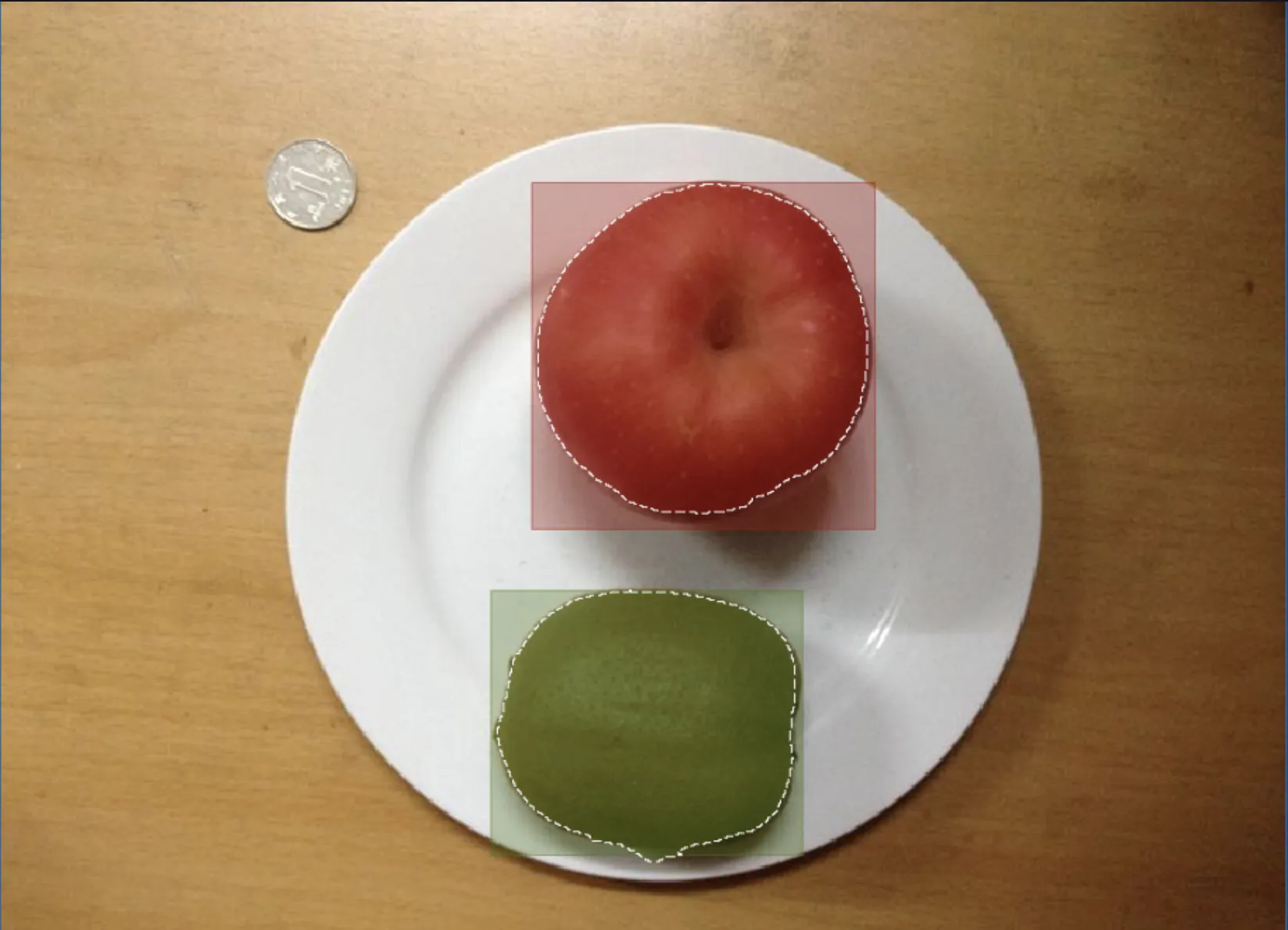
From here, you can either accept suggestions one by one by moving your mouse over the suggested instance and left-clicking - or by pressing "Enter" to accept all suggestions.
Underneath the hood
Box to instance is a tool that is directly available when creating a new project or after having imported an existing project. However, it does get smarter over time. For the first ten images, you will have a pre-trained model assisting you when using the tool. After 10 images, we switch to the custom-trained model IS model that you've trained.
Threshold
This threshold controls the threshold of how strict the model should be to give you a suggestion. BTI always gives you a maximum of one suggestion per bounding box, but with this, you can control how strict the tool should be with the suggestions it generates. As an example - here we have the same image with two different thresholds: