Project Overview
Our project overview page is the first page you will see in Hasty when logging in. Here you can see your datasets, create new projects, and edit existing projects. You can also download your results, archive a project, go to manual review, or see a project report.
Every project is represented as a card, and looks like this:
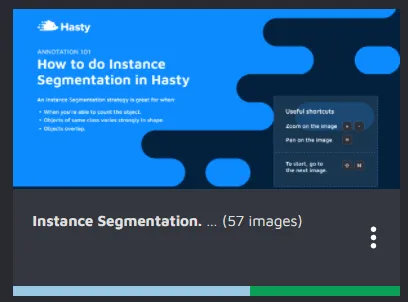
Every card also has a progress bar that tells you about the current status of the project. You can get more detail by hovering your mouse over the progress bar:
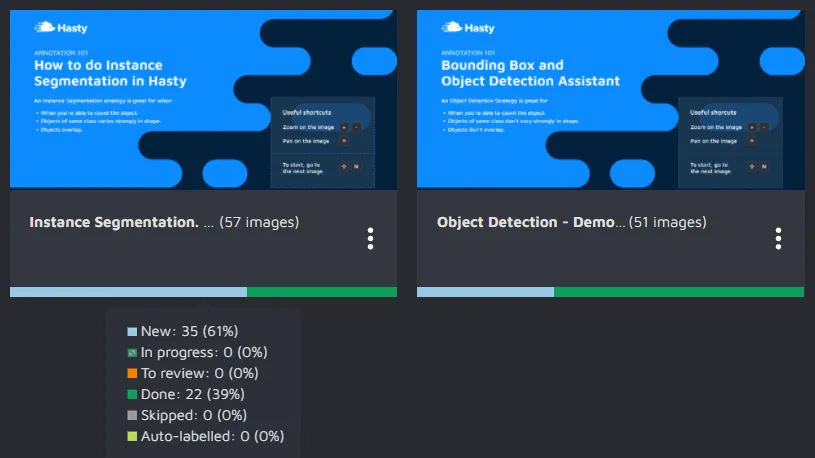
You can also access the project-specific menu by clicking the three dots that can be found in the bottom right of every card:
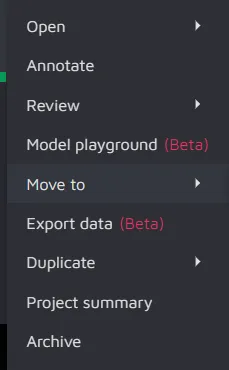
Open project
When you "open" a project you go to the page where the entire settings for the project can be configured. It would look something like this:
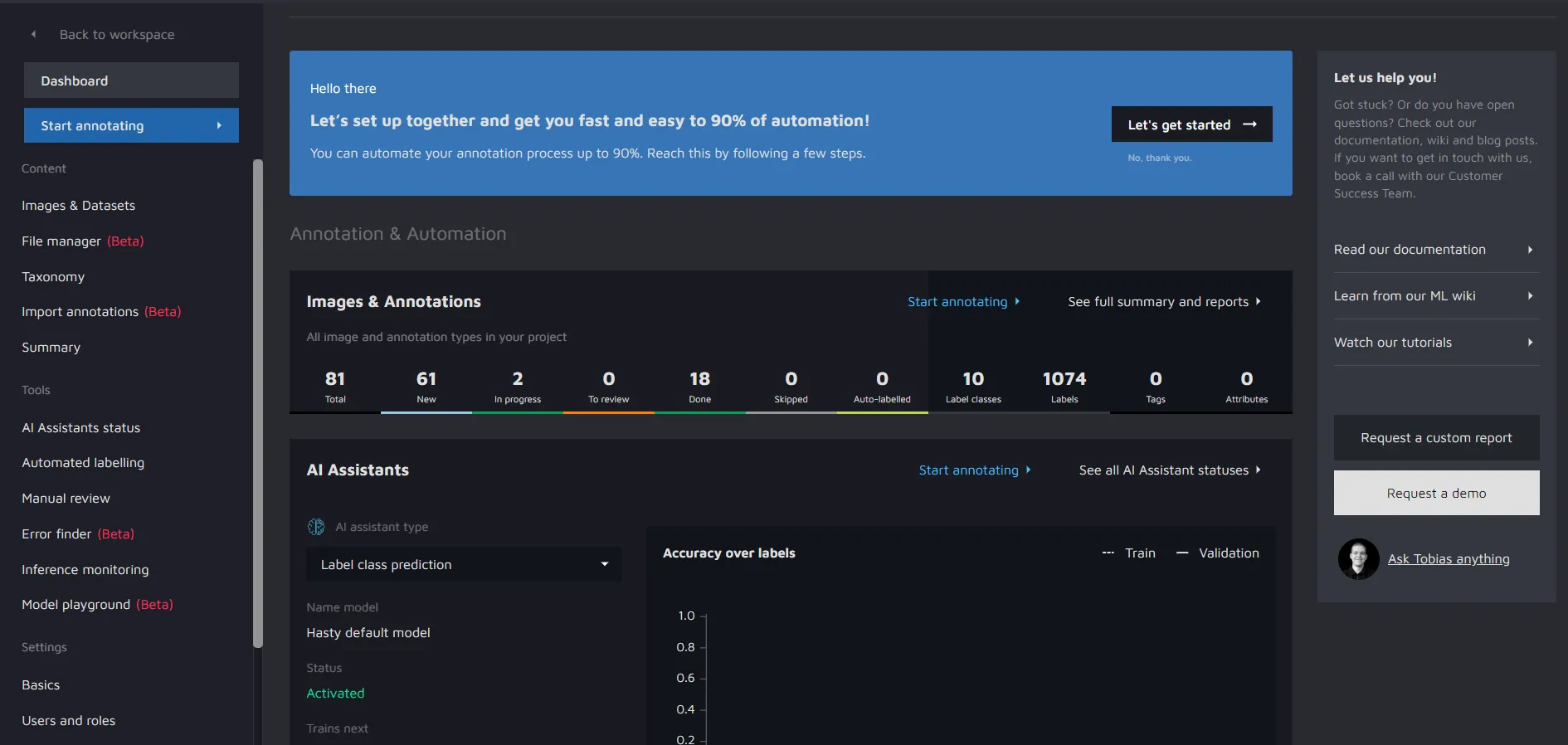
Annotate
When pressing "Annotate" you will be taken to the annotation environment for the specified project.
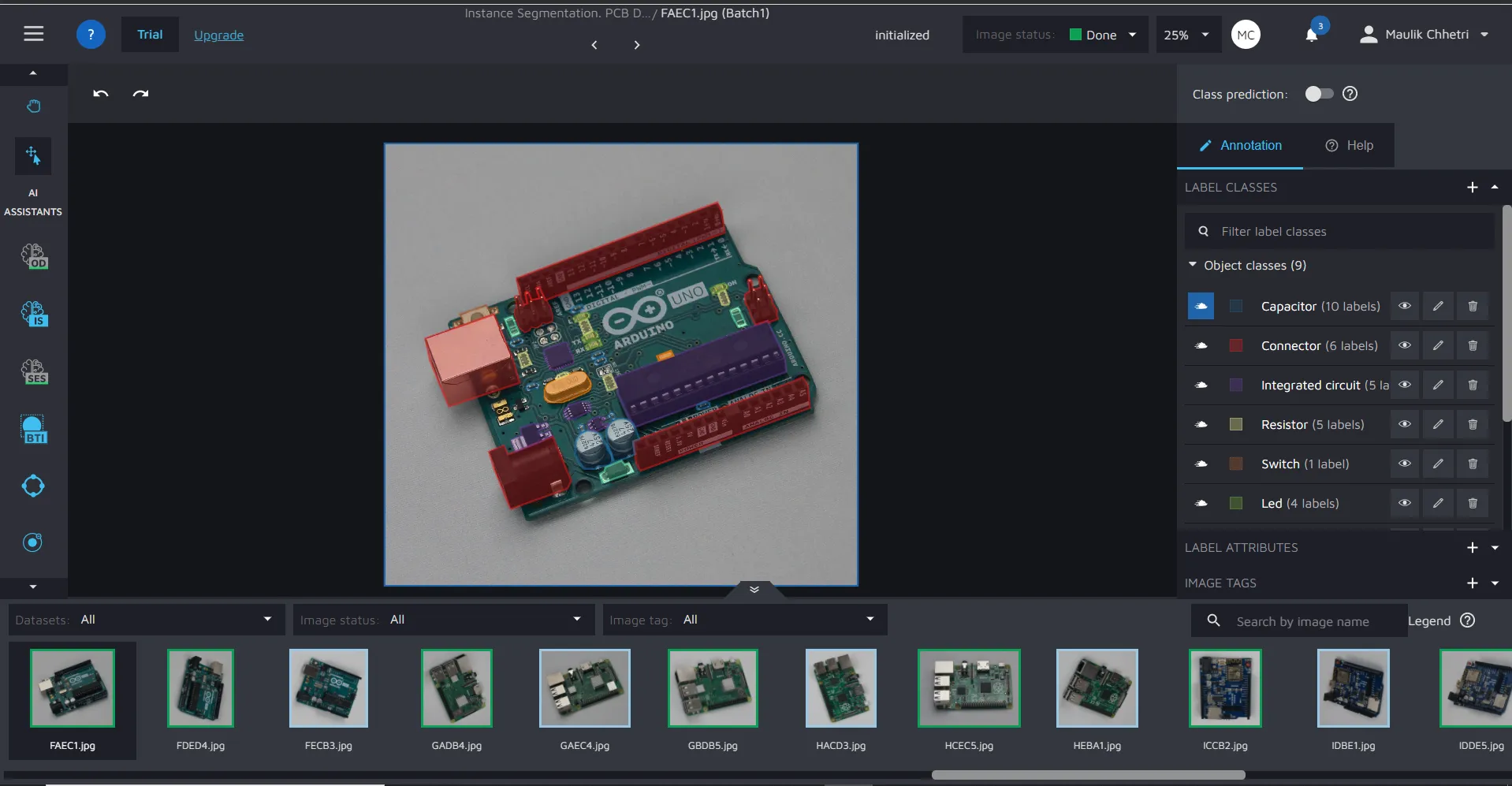
Review
Here you can find the two QA/QC features that we offer.
The first is manual review. If you click it, you will be taken to the manual review page for the project. This is our quality-control feature that lets you view all annotations in one easy-to-use interface while giving you powerful filters that let you drill down in your data to find errors.
The second option is Error Finder. This is a quality control feature that uses AI to find potential issues for you. You then accept or reject those suggestions.
Model Playground
On pressing "Model Playground", you will be taken to a page where the splits for the training, testing, and validation for a model can be created.

Here, one split has been created which is called "CandySplit".
Move to
Here you can move your project to different workspaces.
If you get an error message while moving a project, that is probably because you are not the owner of the workspace. Only owners can move projects.
Export data
You can easily download your project to your local machine by clicking the three dots on the card of the project you want to export, and then click "Export data".
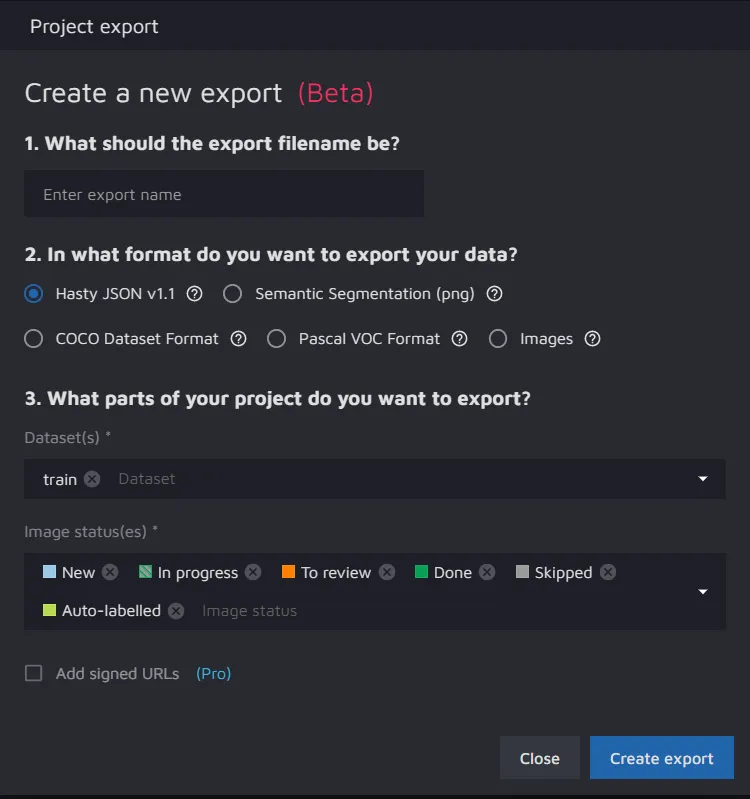
You have a couple of different formats in which you can export:
- Hasty JSON v1.1
- Semantic Segmentation (png images)
- Coco Dataset Format
- Pascal VOC format
- Images
If you want to export your annotations in a different format, contact us. We are always looking at adding more export options
Duplicate project
You can also duplicate a project by clicking the three dots on the card of the project you want to export, and then click "Duplicate...".
When you duplicate a project, you have two options. You can choose to duplicate it with or without labels. With means that all your annotations will be added to the new project. Without means that you will only duplicate the images used in that project.
Project summary
When pressing "Project summary" you will be taken to the project summary page for the project.
Archive project
Archiving a project means that it will disappear from the project overview screen.
If you want to permanently delete your data, send us an email request and we will delete all data we have in as soon as possible. Please be aware that it might take us a couple of days to delete your data. When we your data is deleted, we will email you with a confirmation.
We will delete a project permanently if no request for reinstatement has been made 6 months after archiving it.
