Upload images
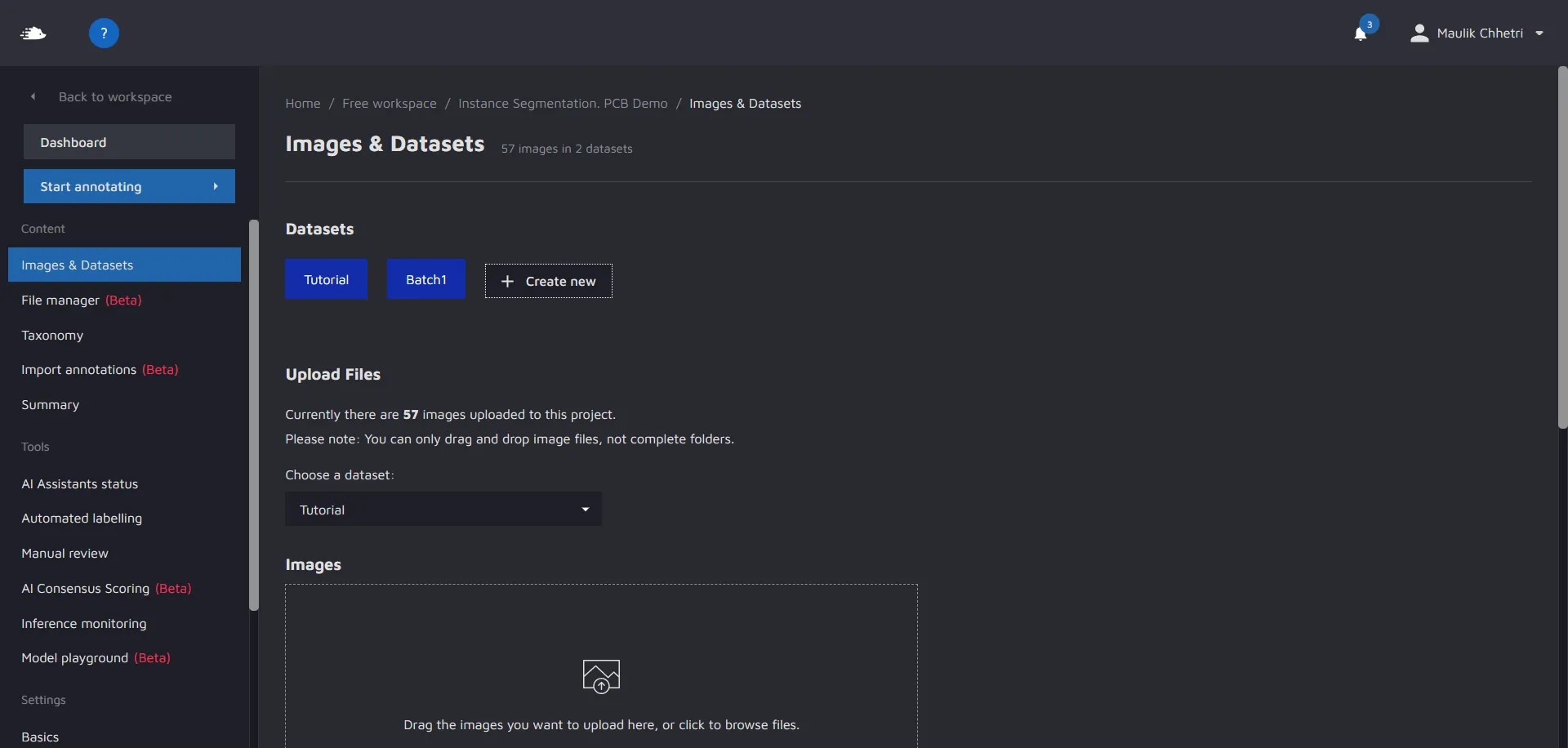
On this screen, you can create and remove datasets in a project. Datasets are collections of images, not unlike folders in your operating system, where you can collect images.
The usage of arranging your images in specific datasets can be many, but to give you some examples:
- You can create individual datasets for images taken in different settings. This will allow you to concentrate on a specific type of data. - Example: Stockholm, Berlin, Hong Kong, Buenos Aires
- You can create a new dataset on every new import of data. This makes it easier to see when a specific section of your project data has been completed while also improving quality control workflows - Example: 19th of September 2021, 5th of October 2021, 1st of January 2022
Creating a new dataset
You can create a new dataset easily by going to the form field at the top of a page, then writing the name you want your dataset to have, and then pressing "enter".
Removing a dataset
You can remove a dataset by hovering with your mouse over a dataset, and then click the cross that appears in the top right corner.
Uploading images to a dataset
Specifying which dataset you want to upload to
Before you upload, click on the dropdown menu above the drop area to select which dataset you want to upload your images to. Please note that you can only upload images to one dataset at a time.
Upload images
You can upload images to a dataset by either dragging files or folders into the drop area or by clicking the link underneath the cloud icon and then select using your file explorer which files/folders you want to add.
File upload failures
Currently, we can only support a limited amount of file types. If your file is not in one of these formats you will not be able to add it to Hasty. If your file type is supported but you still get error messages, contact us directly and we will solve your problem as quickly as we can.
Please note that we only allow unique file names, so if you have many files with the same name, upload them to different datasets.
Extract from Videos
Here, you can extract images from videos at a defined rate. Upload the video, then wait until the images are extracted from the video. Then, the extracted images can be annotated in a similar way as other images are annotated.
