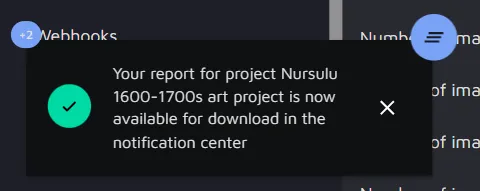Project Reports
At some point in your workflow, you might want to create a project report. Such reports help track progress, analyze the results, estimate further steps and resources, etc.
You can navigate to the Project reports feature directly from the Annotation Environment by going to Project → Summary → Create report.
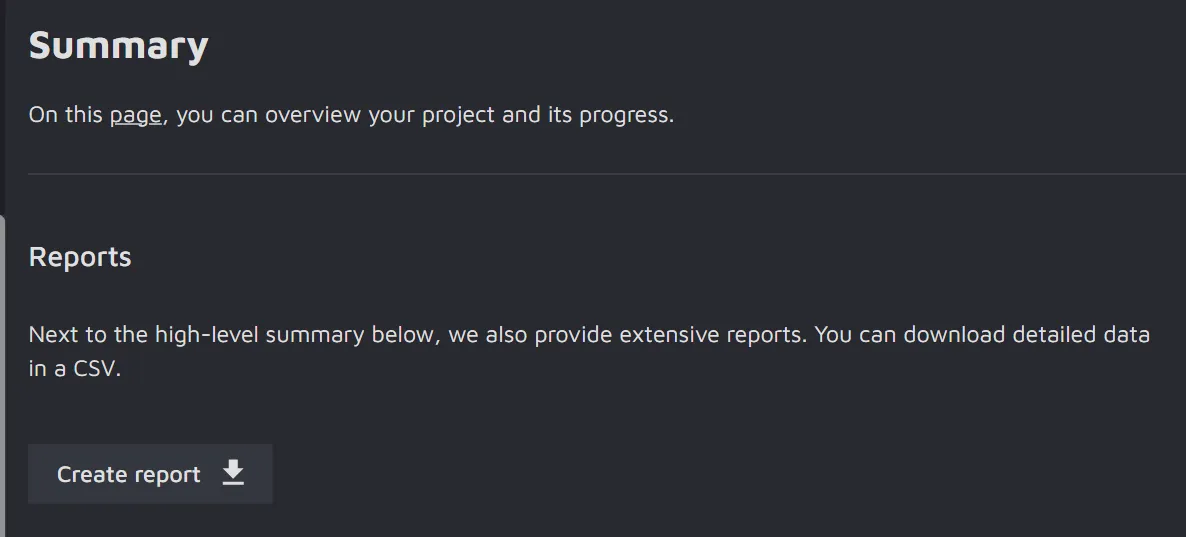
Once you click on Create report button, you will see a form to fill in.
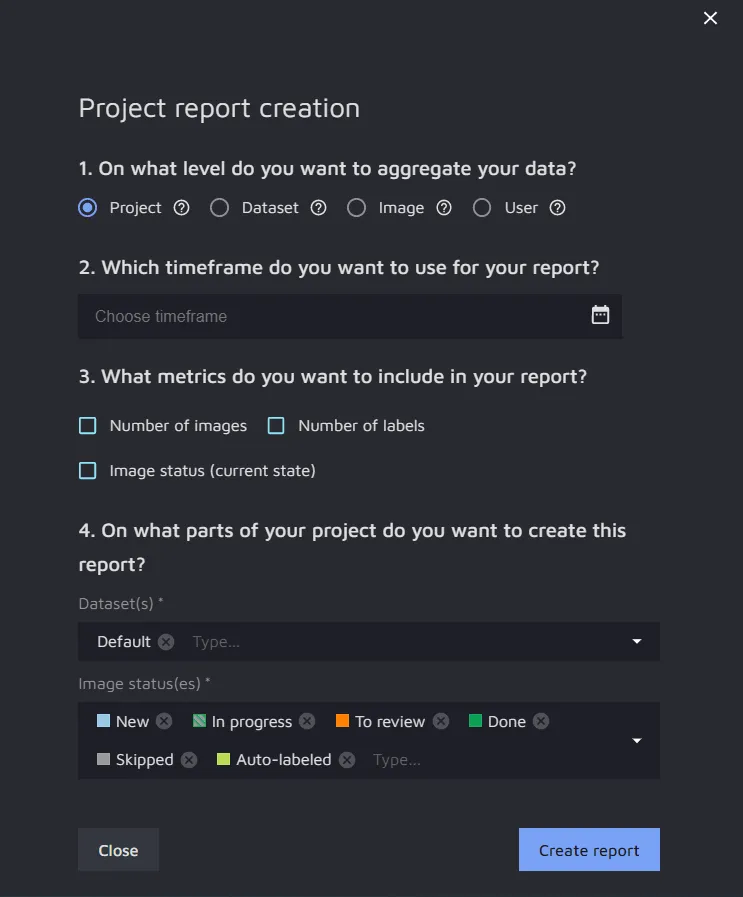
You will need to answer the following questions:
On what level do you want to aggregate your data?
Project level – get a quick project overview;
Dataset level – get details on each dataset (suits if you have larger projects with several datasets);
Image level – get data on each image (suits if you want to review the project in detail);
User level – get a review on when and what each user did.
2. Which timeframe do you want to use for your report?
Specify the period you want to gather data for the report.
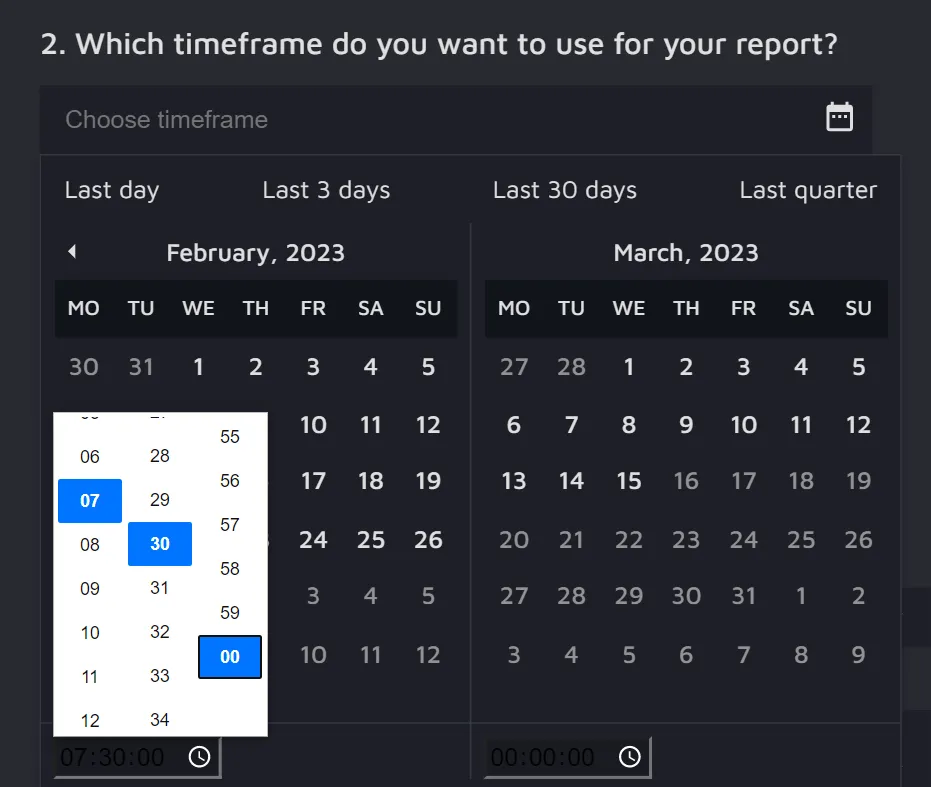
3. What metrics do you want to include in your report?
Number of images;
Number of labels;
Image status (current state).
4. On what parts of your project do you want to create this report?
Specify the datasets and image statuses you want to see in the report.
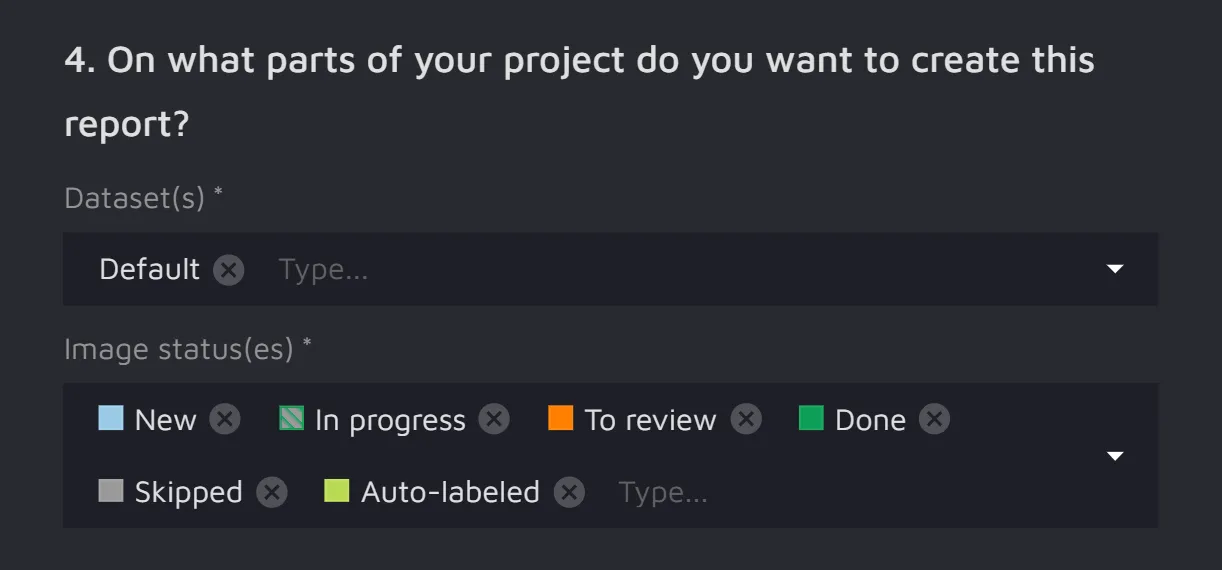
When everything is filled in, click on Create report button. Once the report is ready, you will receive a notification and will be able to download it in CSV format.