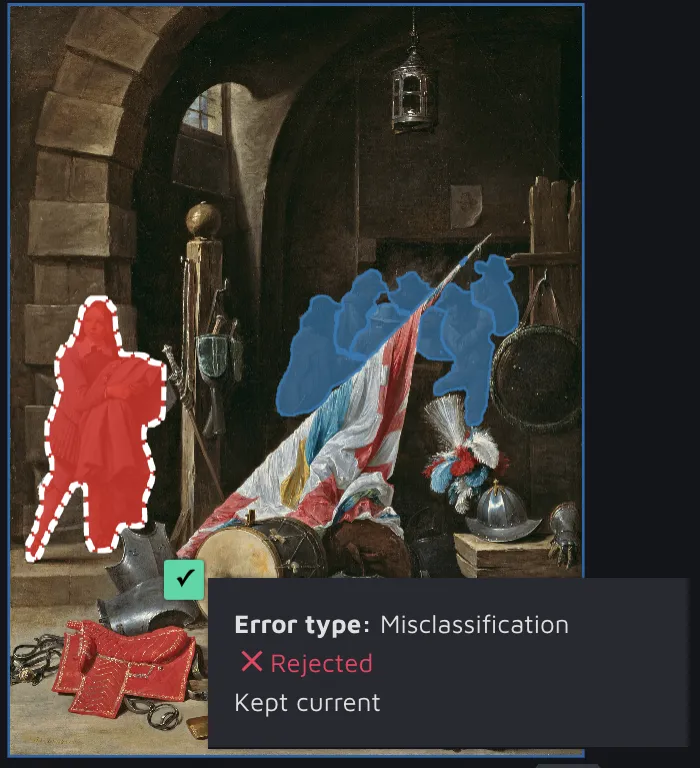AI CS in the Annotation Environment
AI Consensus Scoring (AI CS) is one of Hasty’s key features offering an AI-powered Quality assurance solution. Some time ago, AI CS was available only in a separate environment. However, nowadays, it is also available directly from the Annotation Environment (AE). This is precisely what we are going to cover on this page.
Let’s jump in.
How to access AI Consensus Scoring in the Annotation Environment?
There are two ways to access AI CS results from the Annotation Environment:
Navigate from the AI Consensus Scoring environment to AE;
Open an AI CS run directly in the Annotation Environment.
Let’s check these approaches one by one.
AI CS environment => AE
Navigate to the AI Consensus Scoring environment.
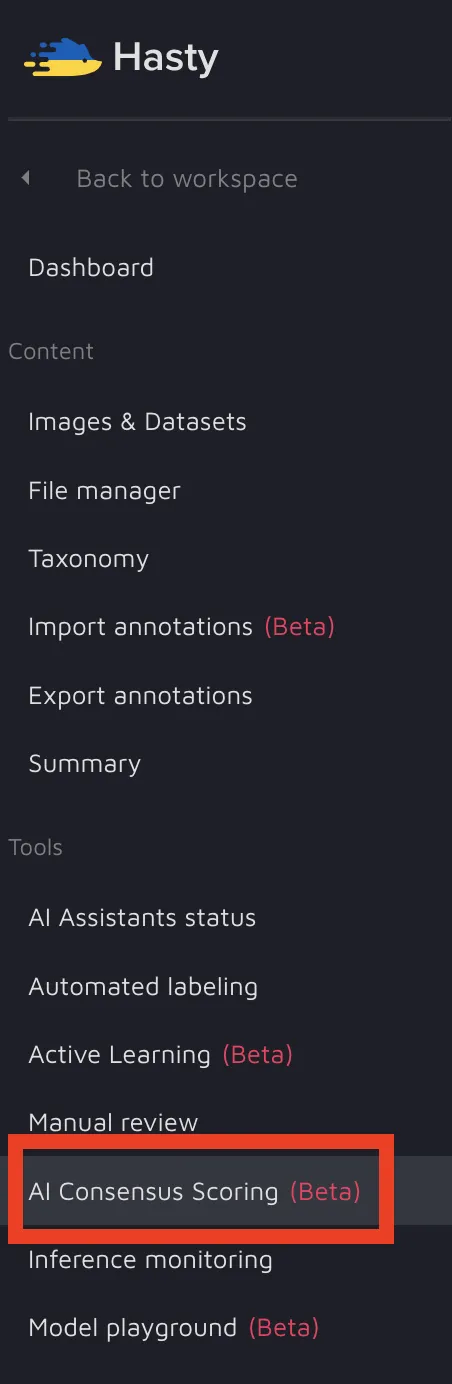
Choose the AI Consensus Scoring run.
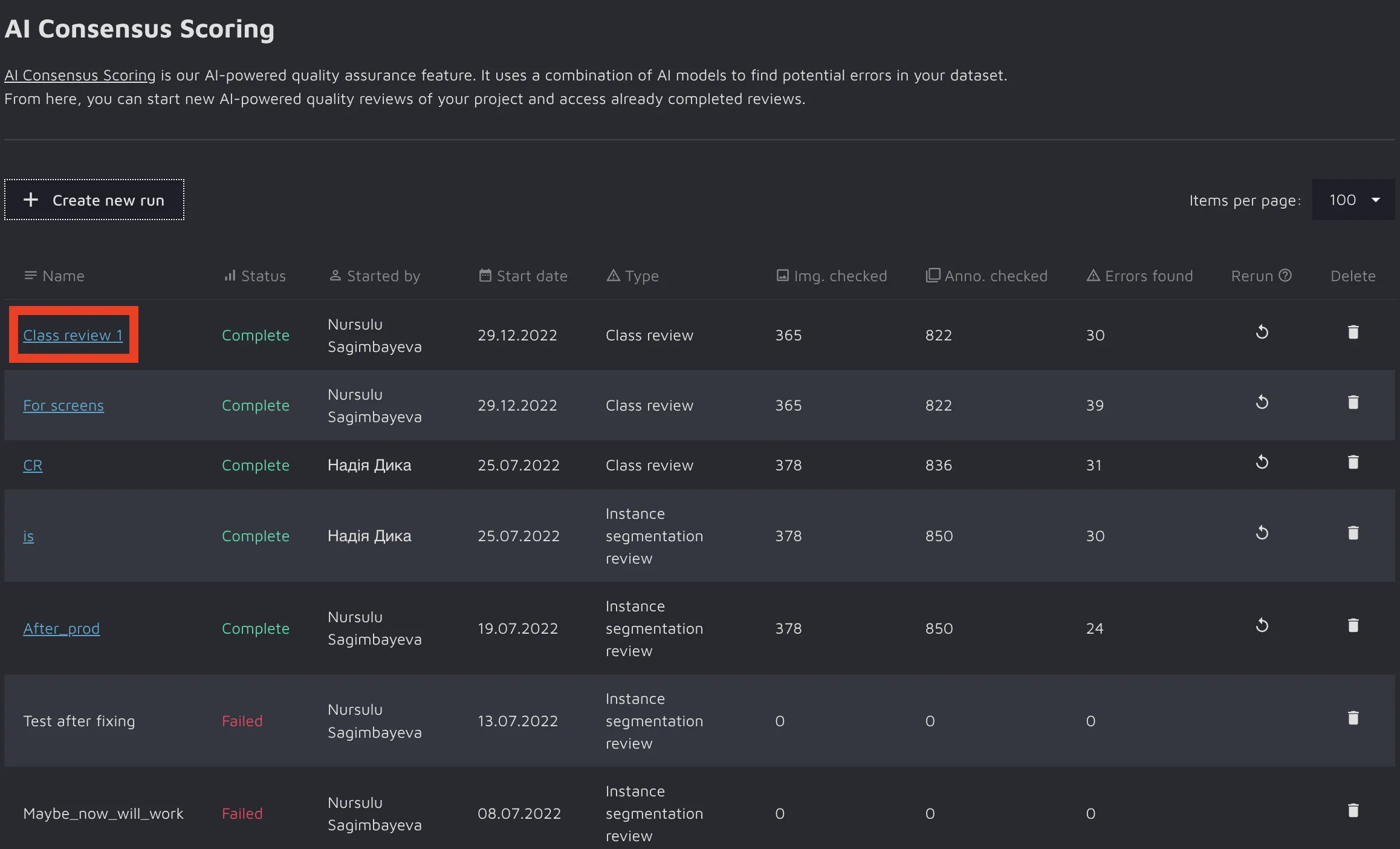
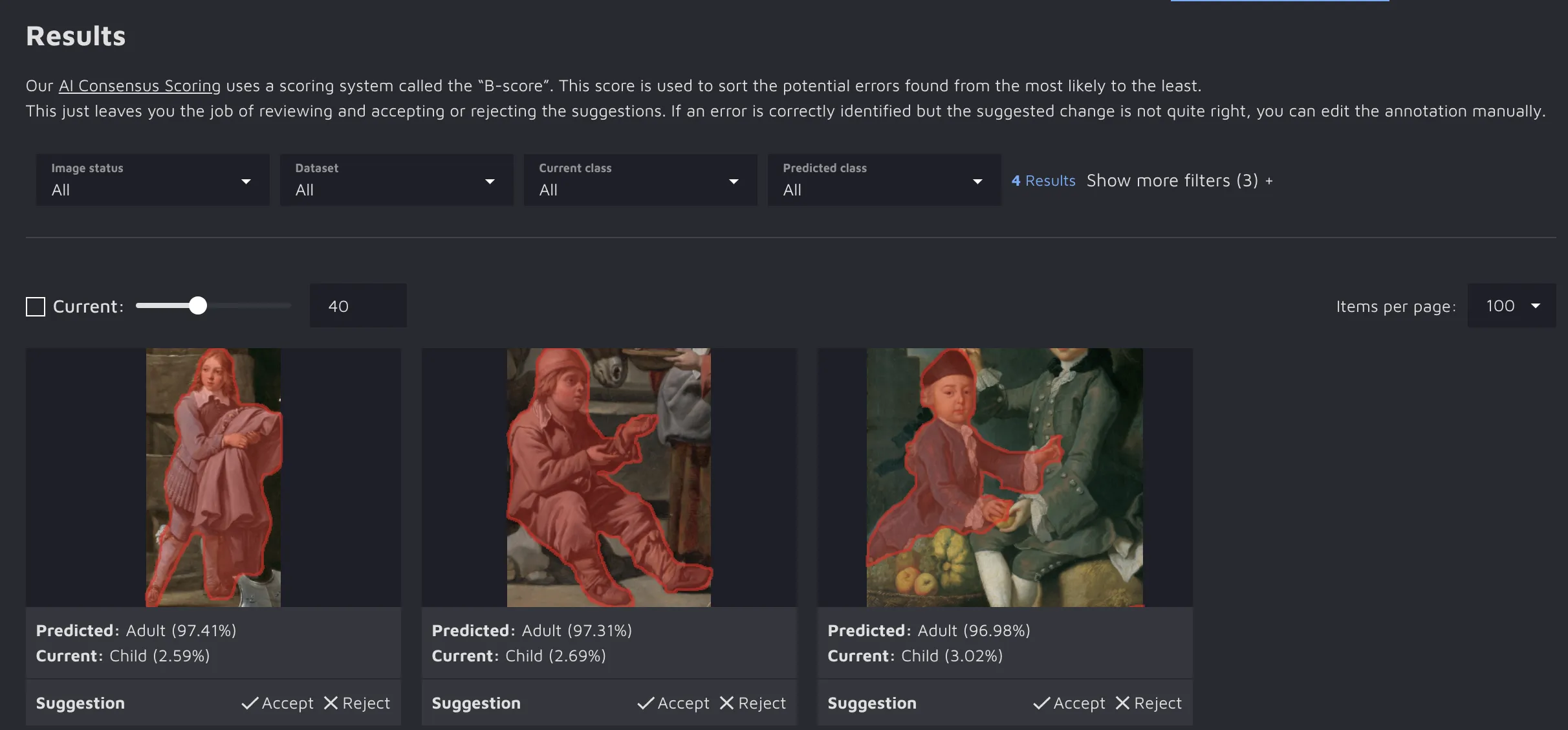
Select any suggestion and click on the “Open in annotation environment” button.
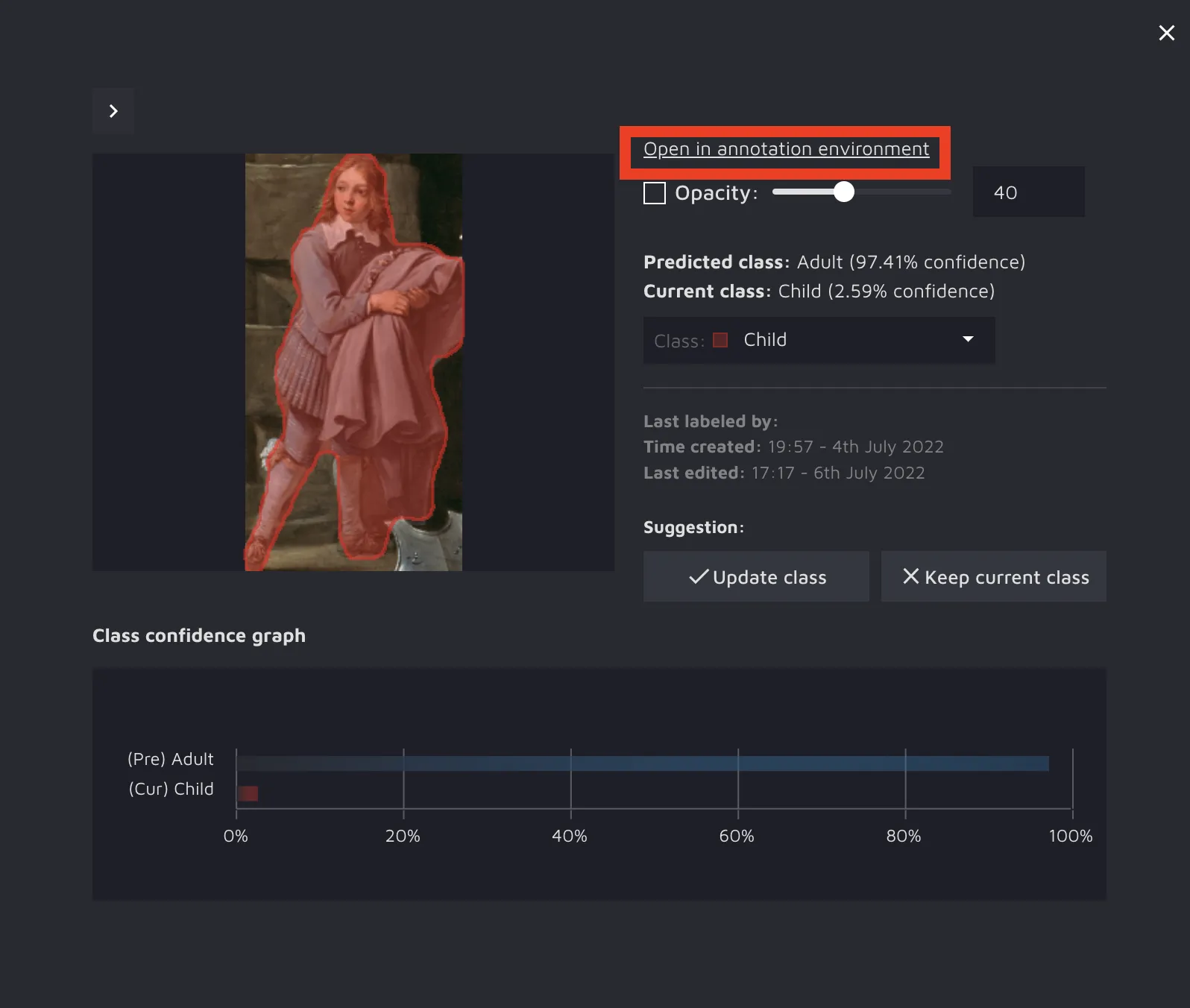
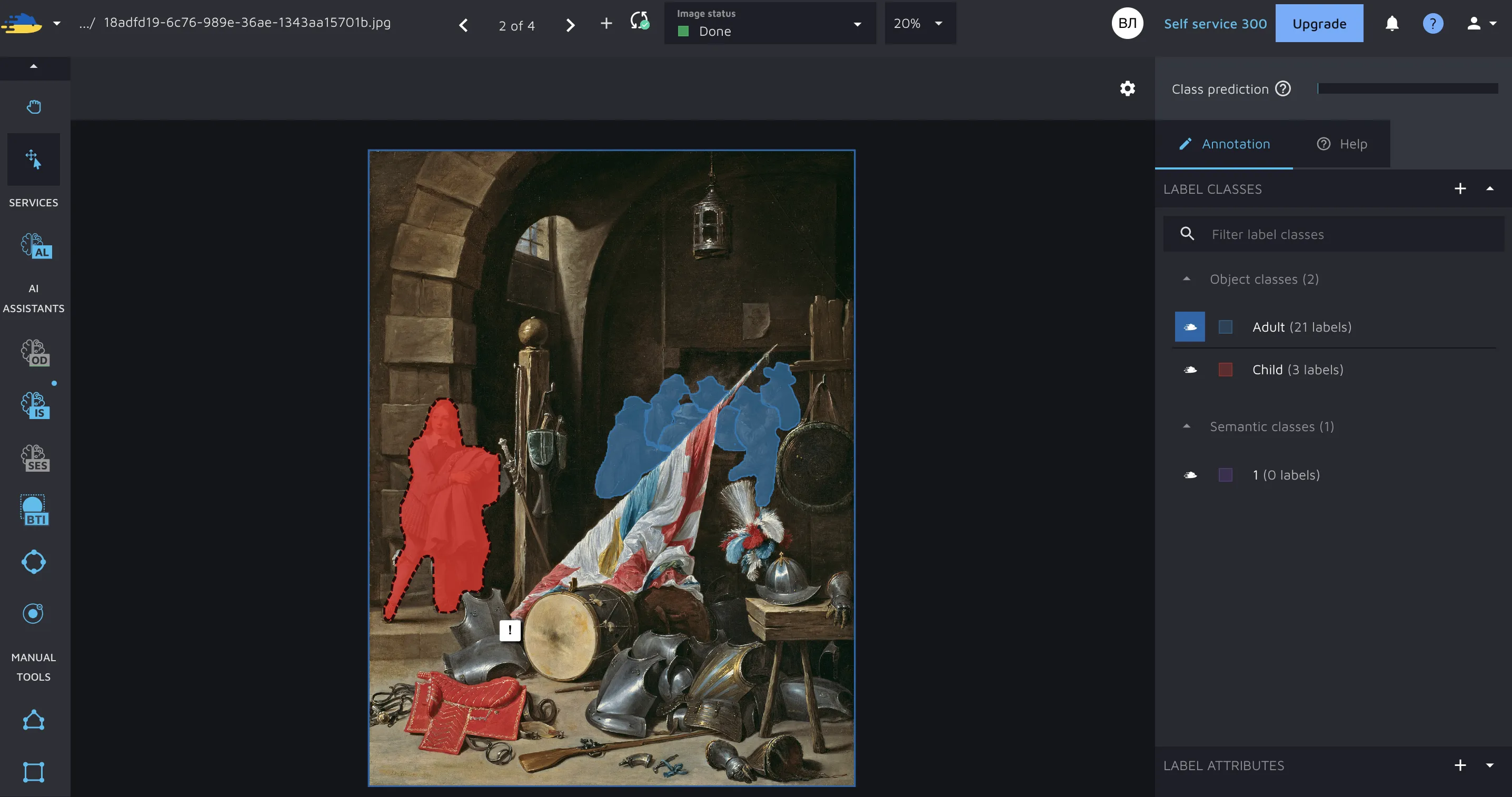
That’s it.
Opening an AI CS run directly in AE
Open the Annotation Environment.
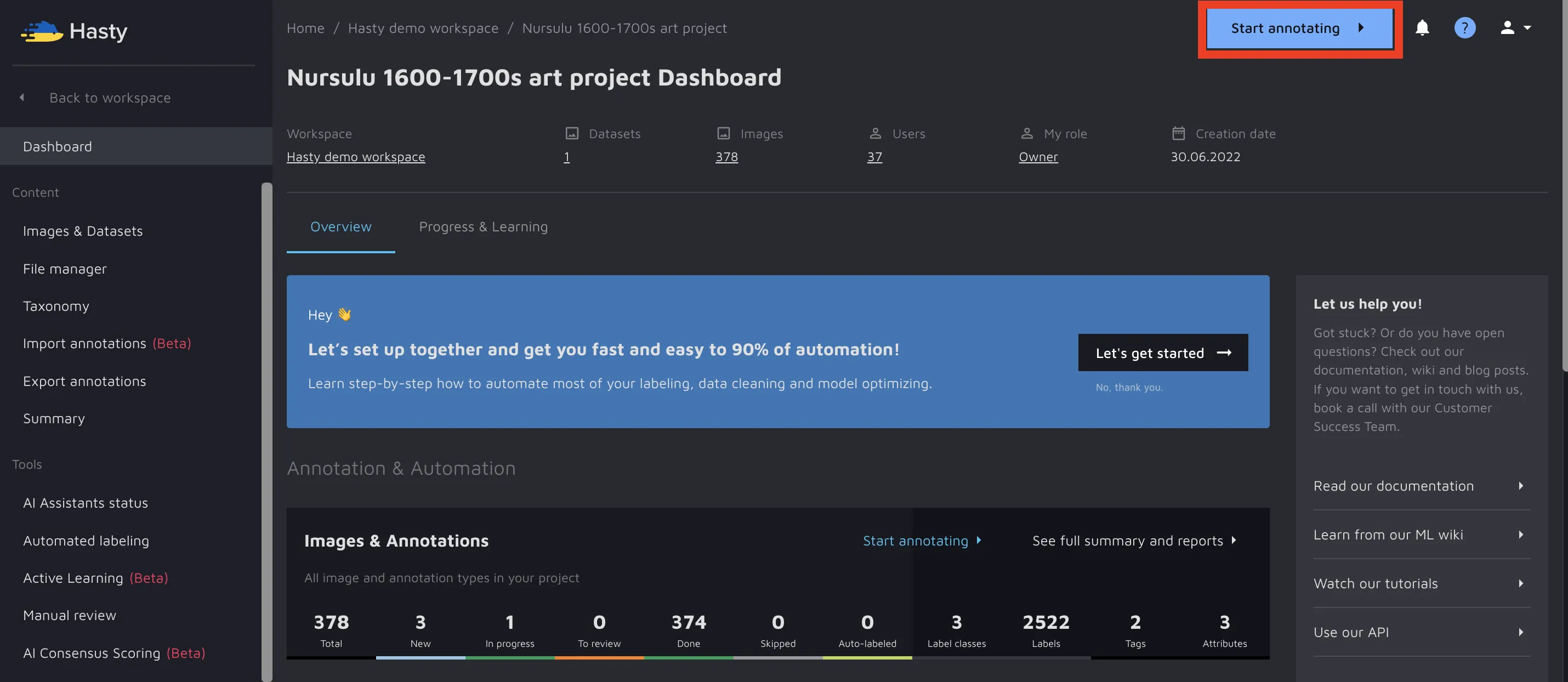
Navigate to the bottom bar and select the AI Consensus Scoring run in the dropdown menu.
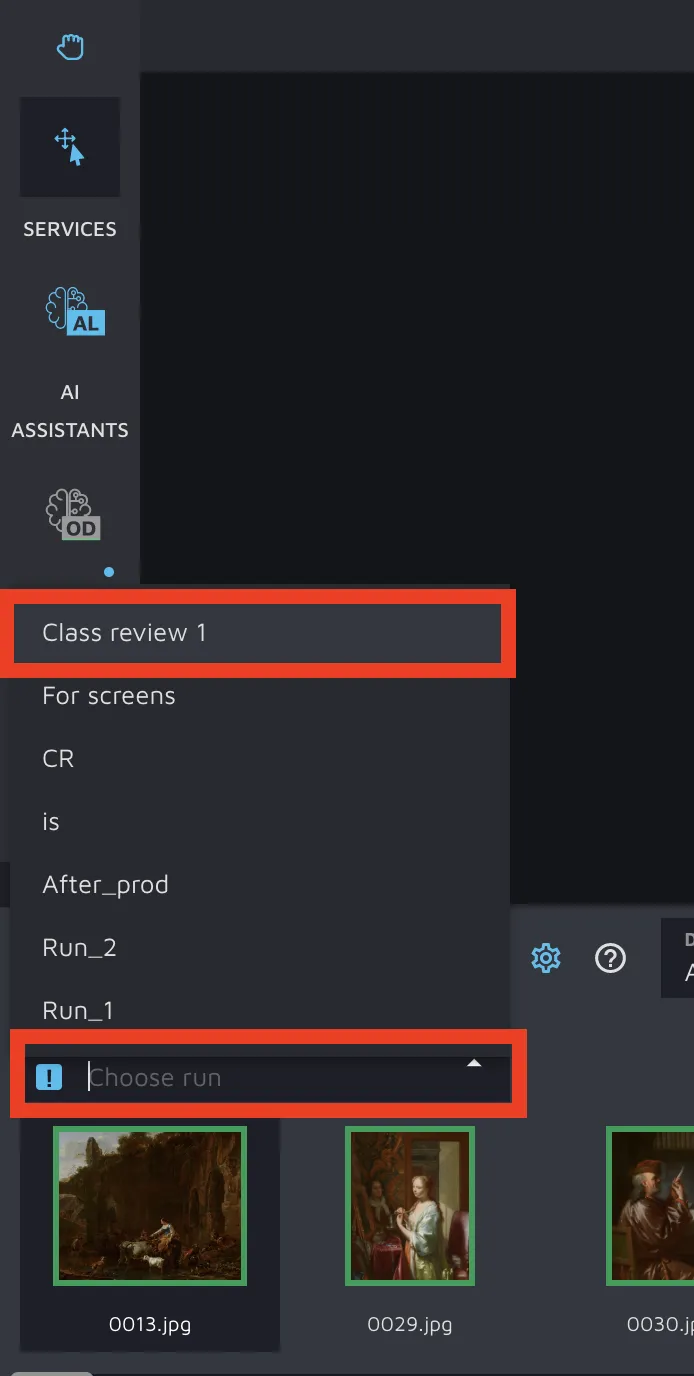
Use filters to filter the AI CS suggestions if necessary.
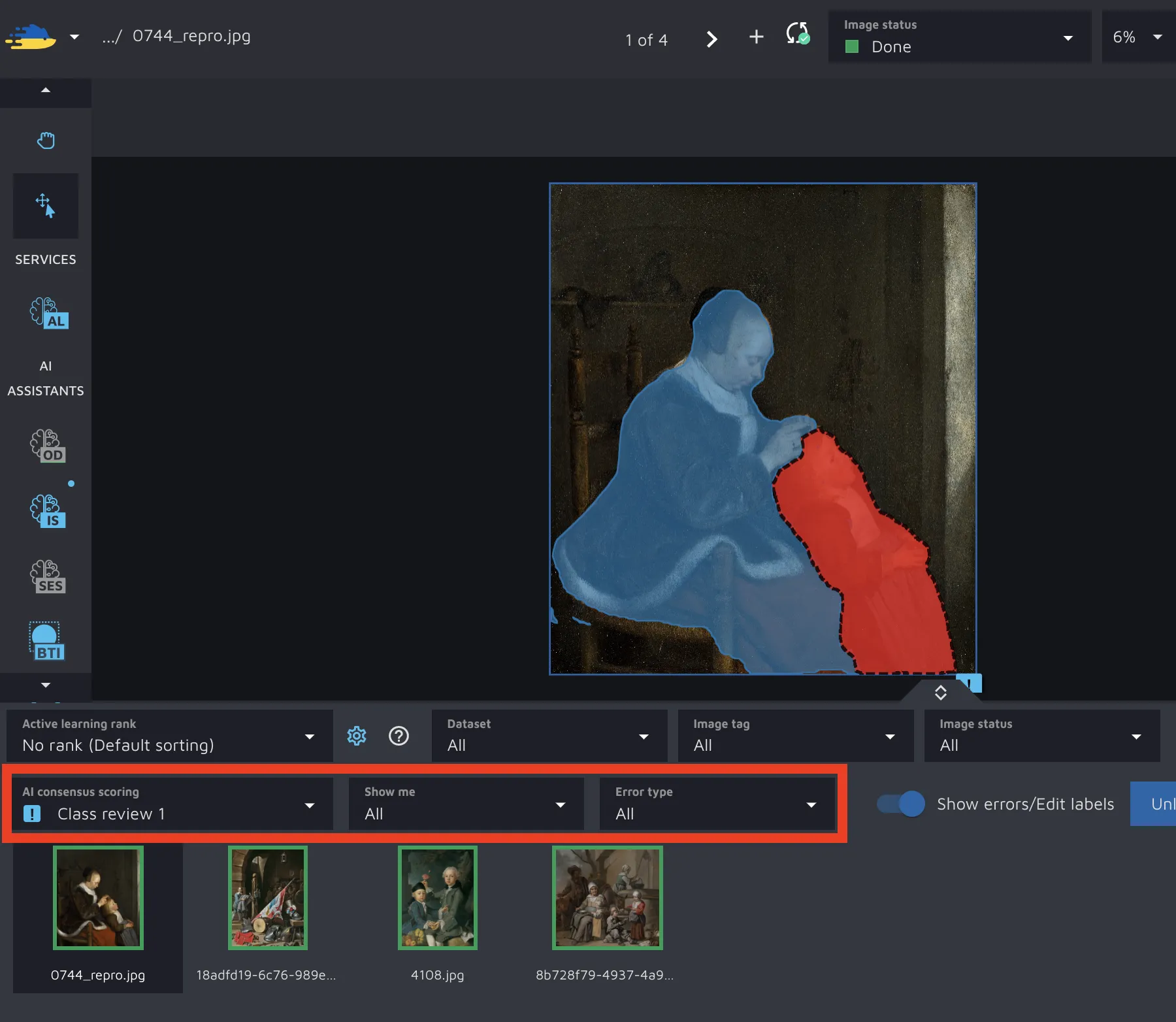
That’s it.
How to work with AI Consensus Scoring suggestions in the Annotation Environment?
Now that you know how to access AI CS results in AE, it is time to see how to work with them. Please select an image from the bottom bar and check AI CS suggestions directly. A dotted line will circle each suggestion, and an exclamation mark will be near it.
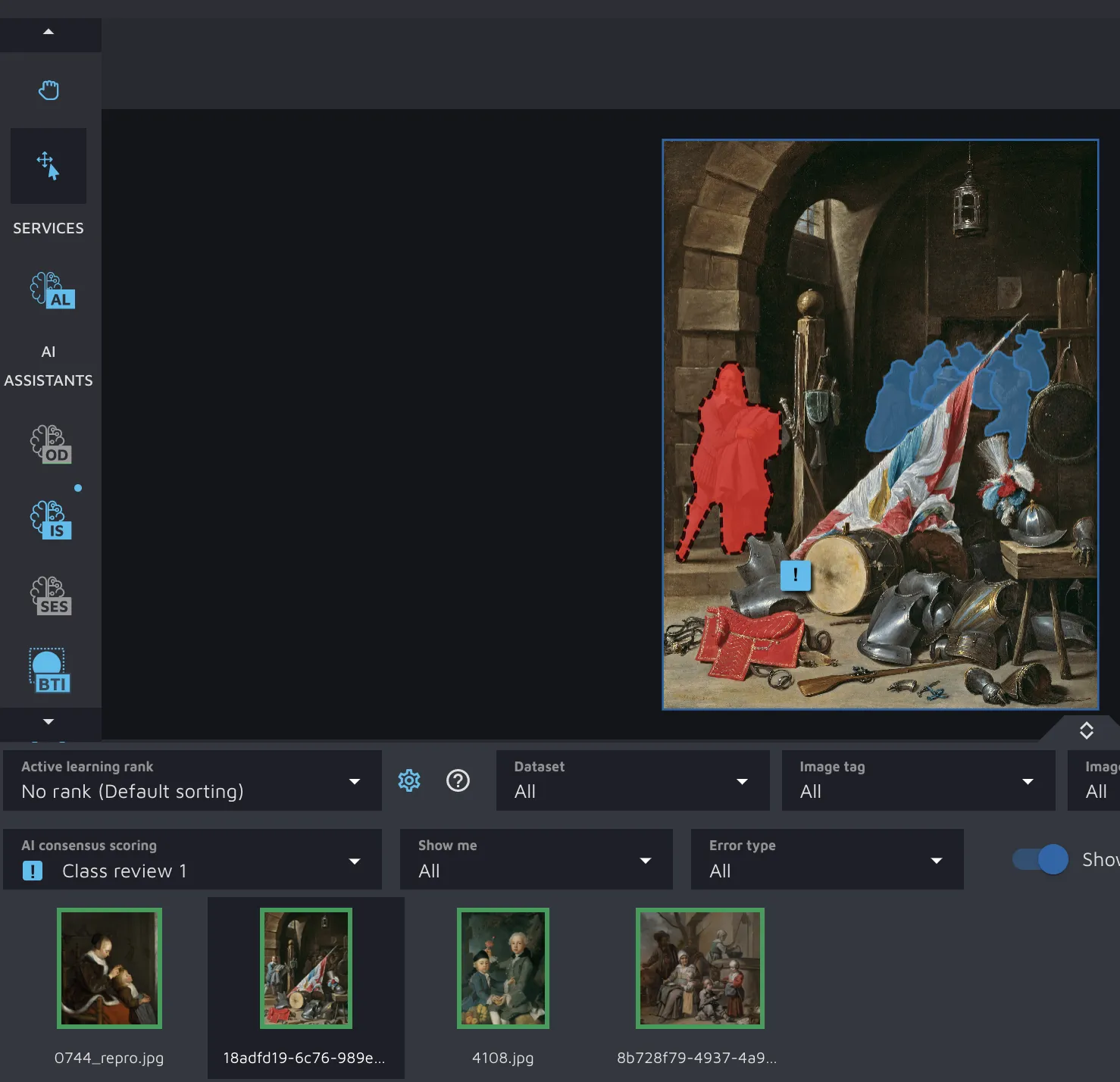
Click on an exclamation mark to get access to the error resolution options.
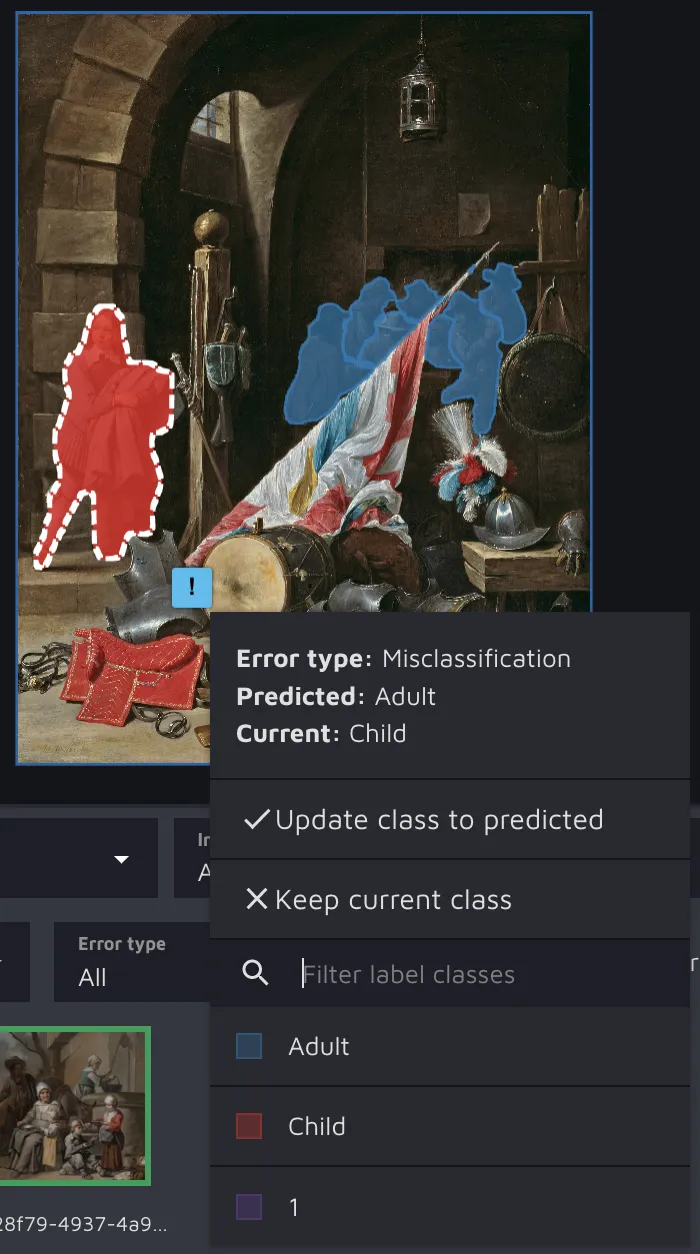
Once you select one of the options, an exclamation mark will change to a tick, and a suggestion will be considered resolved.